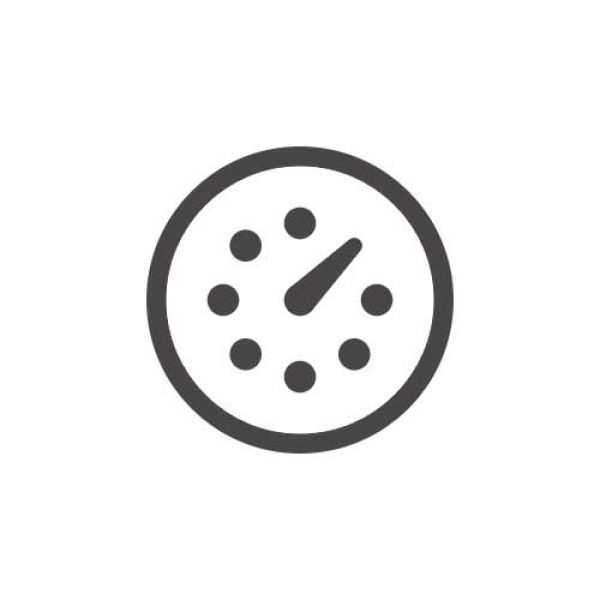
- Manual time entry
- Real-time notifications
- Budgeting
- Task management
- Task log history
- Activity monitoring
About this App
[wpsm_inline_list]
[/wpsm_inline_list]With this product You can get the amount of time a team member spends on any task or project versus the original estimate — without leaving Asana. When you’re done, Everhour helps you to create reports such as monthly timesheets or detailed breakdown by tasks to share. Unlike others, Everhour syncs all your active projects, so no manual project setup required and your reports will always show the freshest data.
If you’re managing all your tasks in a specialized system, such as Asana, Trello, Basecamp, where there is no native time tracking functionality (or it’s limited), you’ll need to use a third-party service.But the majority of existing time tracking tools make the process a bit overcomplicated. Everhour, on the contrary, offers real integration. Just signup and start tracking time.
Everhour injects the controls directly into the web interface of your favored environment – Asana, Trello, Basecamp, Jira and more – so that you and your employees don’t need to switch between your project management system and your time tracker.
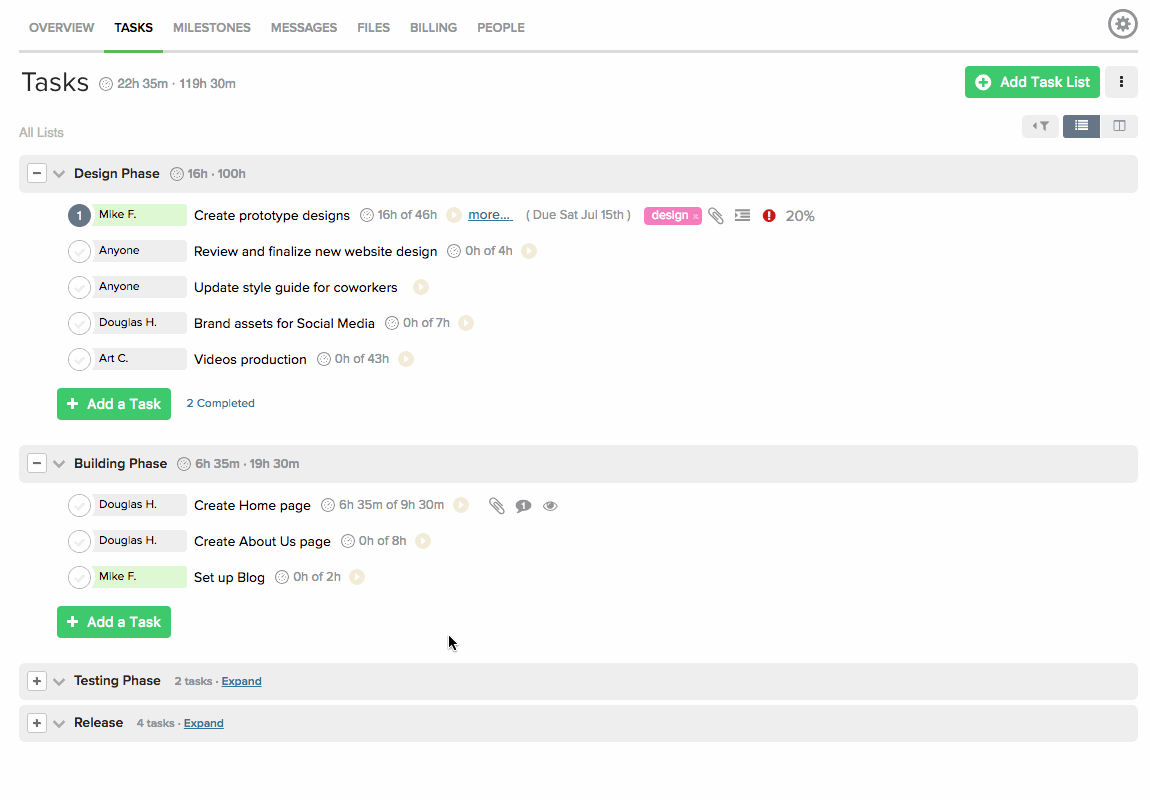
Pricing
The user who first registers an account with Everhour starts a free 14-day trial to test all Everhour features. A trial starts from the moment a team owner finishes the registration, all invited members have the same number of days with access. It means if you are invited when only 3 days a left, you have 3 days of access, not 14.

Highlights
- Clear interface
- Tracking Your Time
- Reports
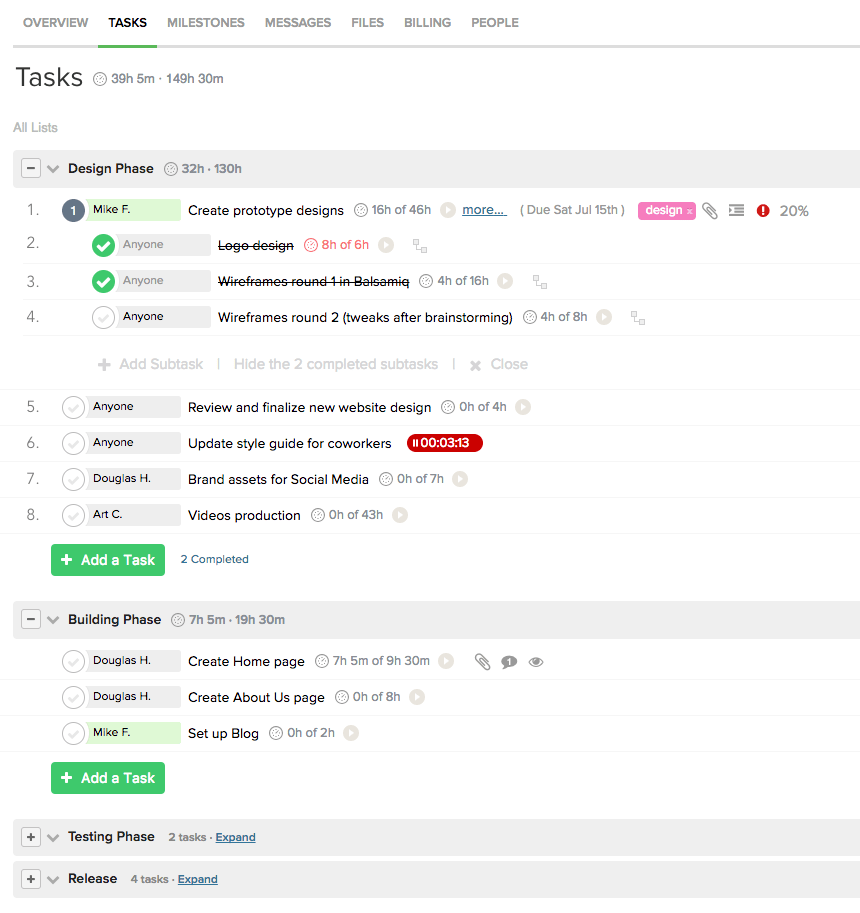
Everhour’s signup process is extremely simple and straightforward. The app asks you to provide some simple information, such as the size of your team and the email addresses of people you might want to invite etc. The app also prompts you to install the browser extension, upload a profile picture, and begin adding clients, projects, and tasks you will eventually track. It is so convenient and easy for employees to track all time spent per client, per project, and even per task. It offers a super convenient interface within Asana, and you avoid any extra clicks trying to track progress across multiple platforms.
The first and most important feature about this product is the wide variety of how You can track time:
- Inside your project management tool,
- Everhour website,
- browser extension window,
- mobile app for iOS users.
With the product, You can bulk-enter time spent over an entire week or two instead of filling each shift one at a time, or prevent previous time entries from being edited by your team members. If a team member forgot to add time, an administrator can do that for them. You can set time estimates so, at any time, you can see the time you have spent and what is left.
![]()
A custom report in Everhour is an array of columns, filters, groups and conditions that serve to show the time spent by your team. The main advantage of it is comprehensive customization: you can tailor the report to look like you want and show only that type of data that you need. You can give it an outstanding name and save to easily find later.
Reports are easy to access and filter, more so than in many other time-tracking apps. The language is straightforward, so you won’t feel like you need a degree in accounting to understand what’s going to be in a report you select from a list of options. Once a report is open, it’s very easy to customize it to show, say, only certain employees’ time or time on only certain projects.
The report builder opens the layout filter where you see all available columns on the right. The structure of your report is in the middle, filters by date, project, member, etc. are on the left. The reports everhour provides are robust and provide us insight into how much billable time is being spent on a daily basis, where and when employees are falling short, and it’s easy to pull specific reports for billing purposes for reatainer vs project only clients.
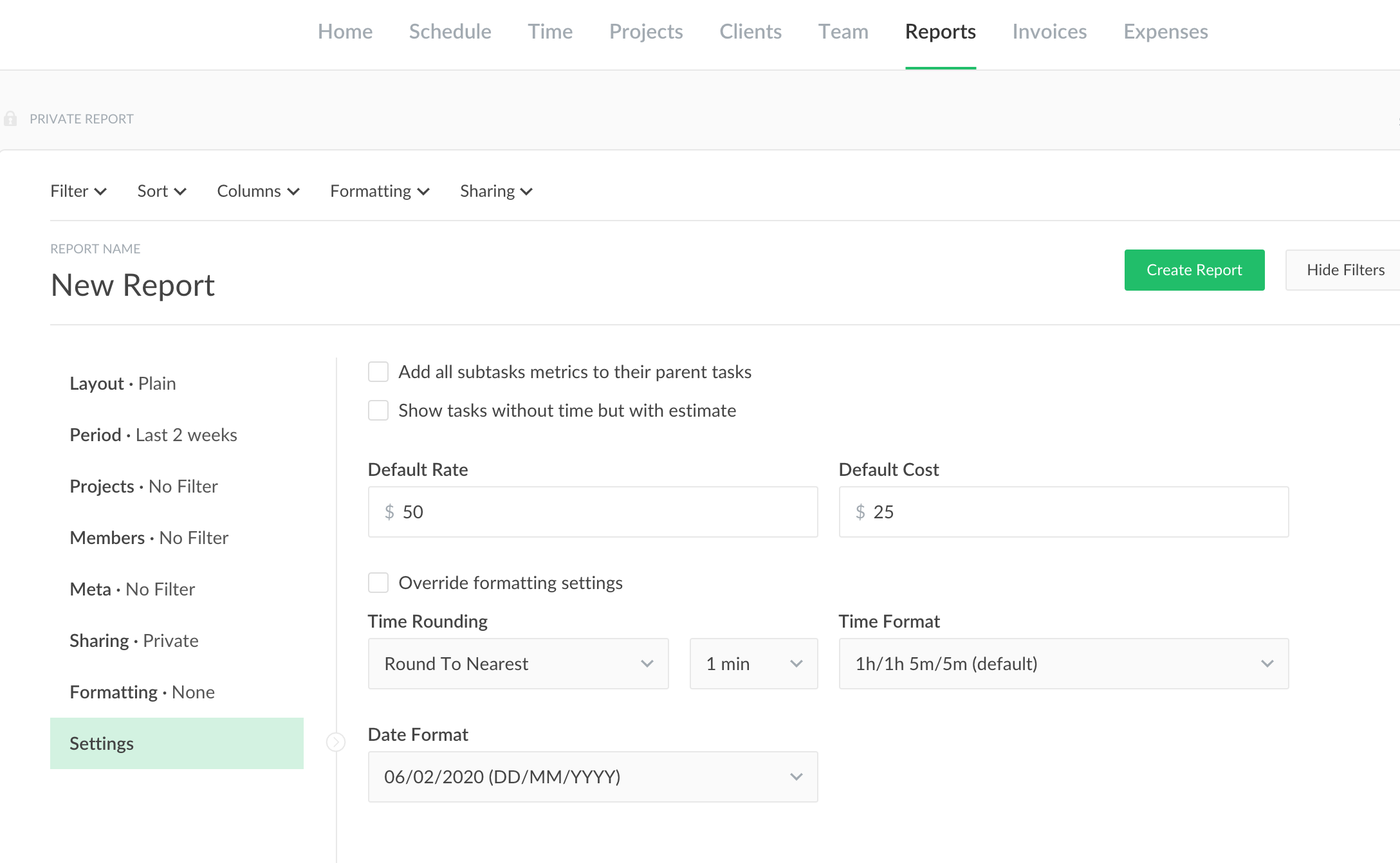
FAQ
What are the main features of App?
- Integrations: Asana,Trello, Basecamp, JIRA and more; less tab switching.
- Mobile access
- Time approval, Time estimates, Lock time editing
- Auto stop timer
- Budgeting
- Team management
- Invoicing
What to do when my trial is over?
When your trial is over, you have a couple of options at your disposal:
- Buy a subscription for the number of users already in your team. When you wish to change the list of members, please contact us.
- Extend your trial by a week in exchange of a tweet or facebook post saying that you are currently trying Everhour. You should tweet/post using our dedicated form on the billing page in the FAQ section.
- Leave the team account untouched. It will be automatically deleted after 30 days. You can also delete it immediately yourself from this page. This is mandatory to give a reason in order to delete an account.
- There is an option to download it as a JSON file.
When to choose Everhour?
- Teams with 5+ employees who want to look beyond simple time tracking
- Teams that heavily use Asana, Trello, Basecamp or Jira to manage their projects.
- You are mostly working near your desktop and less in the field.
Specification: Everhour
|
User Reviews
Be the first to review “Everhour” Cancel reply
You must be logged in to post a review.
- Popular
- Comments
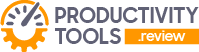
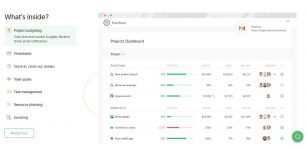
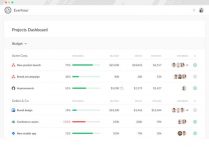
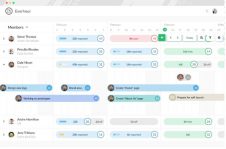
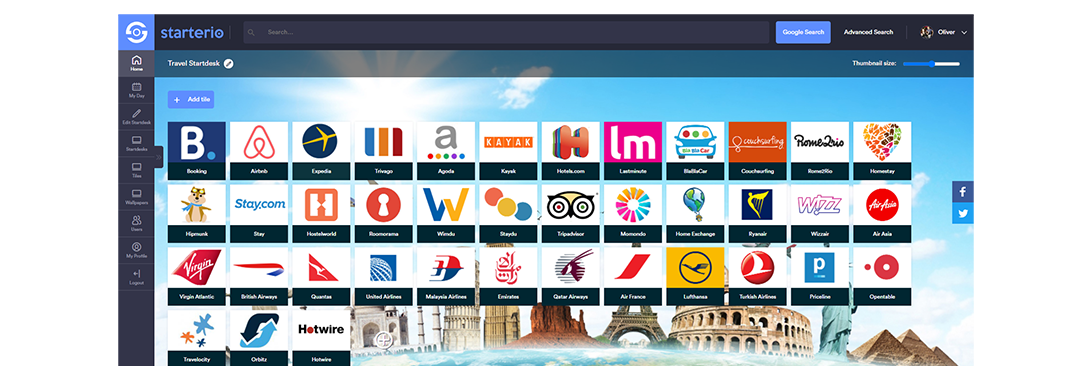





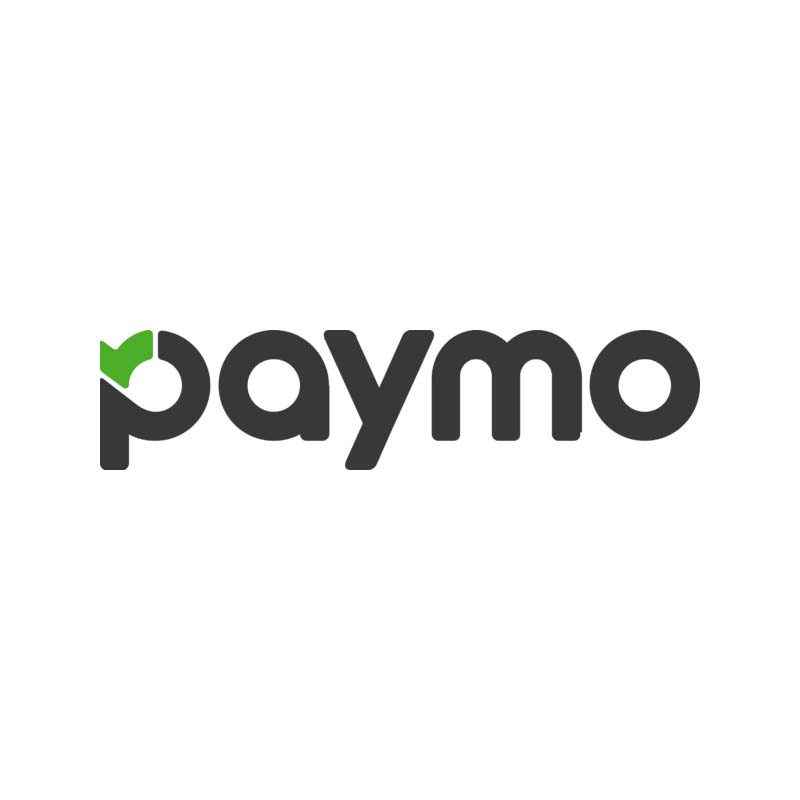

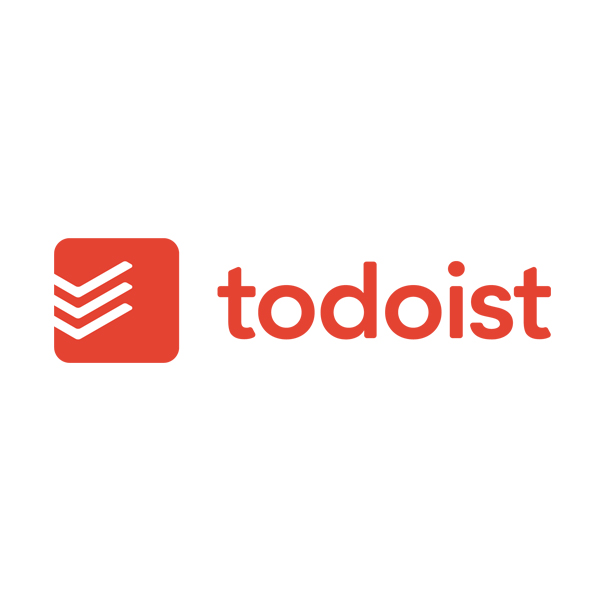



There are no reviews yet.